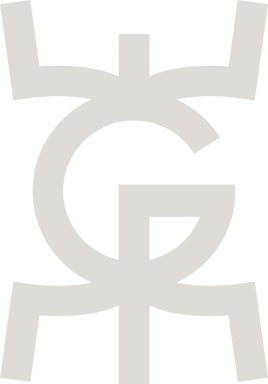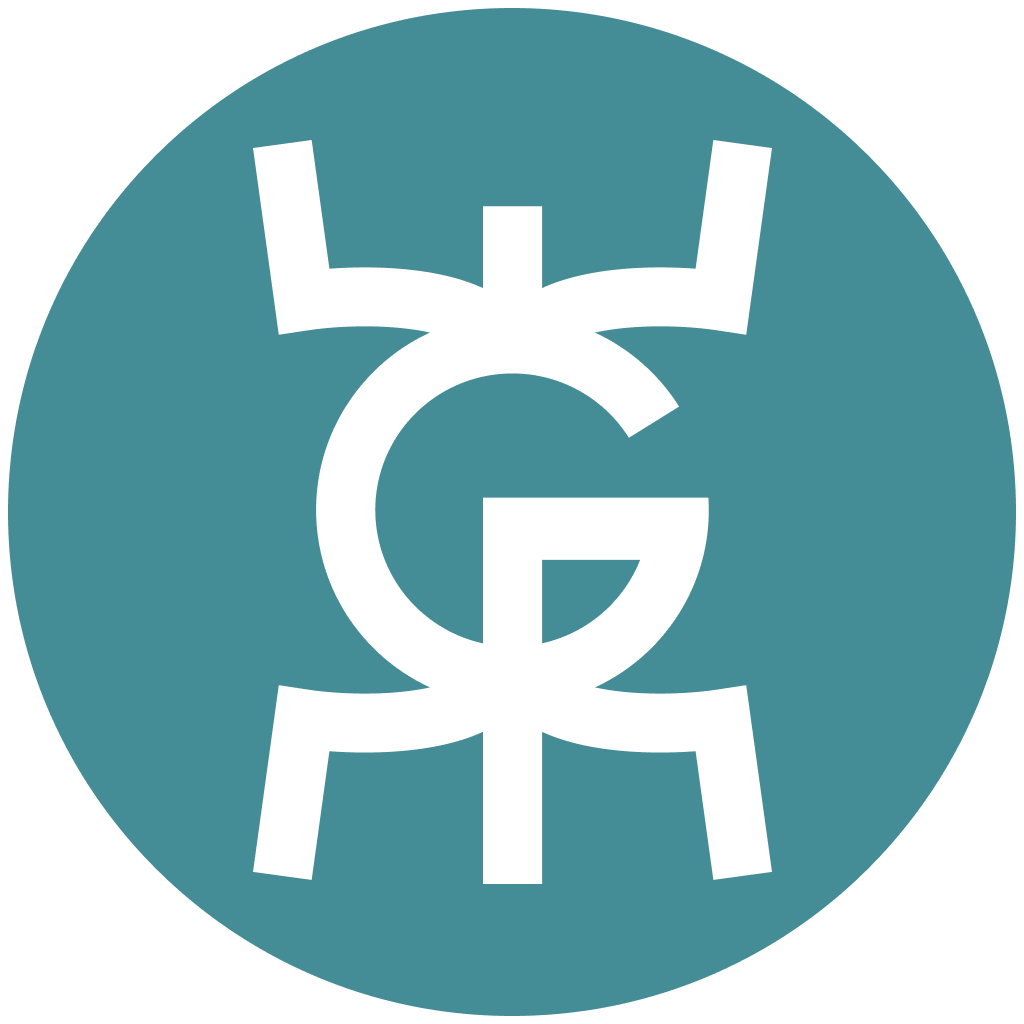As some of our plug-in don’t come with an installer, you will need to manually place the provided files into a folder from which your DAW software can read them from. If the plug-ins are in the correct folders (defaults shown below), please re-scan your plug-ins.
If a provided installer doesn’t work on your system for some reason, we offer the files to download in a plain format, as well. Below are the default locations for Mac and Windows. Obviously if you have a custom location for plug-ins, it will not be shown here.
Mac OS
Global system installation folder
/Library/Audio/Plug-Ins/Components
/Library/Audio/Plug-Ins/VST3
User installation folder
~/Library/Audio/Plug-Ins/Components
~/Library/Audio/Plug-Ins/VST3
Windows
x64 installation folders
C:\Program Files\Common Files\VST3
C:\Program Files\Common Files\VST
x32 installation folders
C:\Program Files (x86)\Common Files\VST3
C:\Program Files (x86)\Common Files\VST
Can’t get it to work? Contact us at
contact@wavegrove.com